Screen calibration is tucked away under a myriad of icons and menus.
Despite the calibration you did when you first got the device, the touch screen may need to be re-calibrated. There's no need to do a hard reset if you follow just a few short steps.
In fewer than 10 steps, you can re-calibrate your touch screen for your Windows Mobile device (I'm using the HTC Touch Pro 2).
- Click on Start.
- Click on the Settings icon.
- A screen containing various settings is displayed.
- Click on the word Menu at the bottom right corner.
- Click on All Settings.
- Click on the System icon.
- Click on the Screen icon.
- Click on the Align Screen button.
- Follow the directions for re-calibrating the touch screen.
...and there you go. Your touch screen is ready to go!
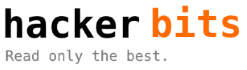

Comments 4
And what if the screen is so off that you cannot reach that re-calibrate settings button? is there any init file you can change to force the align to pop up on system init?
If the misalignment is such that you cannot get to any buttons on the screen press vol up + vol down keys and the screen alignment app will show up. Tested on my HTC diamond 2 and it works.
Hi there, Raul.
I’ve tried Vol Up + Vol Down keys but nothing appens. I have to do it with the phone turned on or off?
Please, help. Cause i’ve replaced my touch screen and i can not use it. =
SOLVED
You need to press Vol Up + Vol Down and then touch the screen.
The problem was my touch screen was badly connected to the phone so i couldn’t touch the screen to open the calibration menu.
Thank you.