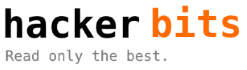The caps locks key is one of the least commonly used keys on my keyboard...
Until I mapped it to a control key!
A lot of the registry hacks available online for remapping the caps lock and control button involve swapping their functionality or swapping other keys. I have absolutely no use for a caps lock button, so I just map the caps lock button to a control button and leave the control button in the bottom-left corner alone.
Download this registry file and import it: Remap_caps_lock_to_ctrl.zip.
Or fire up the Registry Editor by clicking Start Menu > Run.
- Type in regedit, and hit enter.
- Browse to:
HKEY_LOCAL_MACHINE\SYSTEM\CurrentControlSet\Control\Keyboard Layout. - Click on Keyboard Layout.
- Right-click in the table on the right, and click New > Binary Value.
- A new value will be added in the table. Name it "Scancode Map" without the quotes.
- Double-click on the new "Scancode Map" value.
- A window titled "Edit Binary Value" will pop-up.
- Enter:
00 00 00 00 00 00 00 00
02 00 00 00 1D 00 3A 00
00 00 00 00 - No need to enter the spaces. They will be automatically inserted as the numbers are entered.
- Click OK to save your changes.
Now reboot. After rebooting, your caps lock will now act as a control button!
Check out the Microsoft Documentation if you're looking for a more complete technical description of what all the HEX values mean.